Apple Music Playlist Not Syncing and Updating? Are you facing issues ??? Fret not, because we understand the frustration that can arise when your carefully curated playlists seem to be out of sync. In this comprehensive guide, we’ll delve into the common reasons behind this problem and provide you with effective solutions to get your Apple Music playlists back on track. Our team of experts has researched extensively to bring you the most accurate and up-to-date information, ensuring that you can enjoy your music seamlessly once again.

- Understanding the Syncing Process
- Common Reasons Behind Apple Music Playlist Syncing Issues
- Efficient Solutions to Get Your Playlists Syncing Again
- 1. Check Your Connectivity
- 2. Update Your Software
- 3. Refresh iCloud Music Library
- 4. Restart and Sign-In Again
- Expert Tips for Preventing Future Syncing Hiccups
- Conclusion
Understanding the Syncing Process
Before we dive into the solutions, let’s briefly understand how playlist syncing works within the Apple Music ecosystem. When you create or modify a playlist on one device, the changes should ideally reflect across all your devices linked to the same Apple ID. This synchronization ensures that you have access to your favorite tunes regardless of the device you’re using. However, technical glitches can sometimes disrupt this process, leading to frustration.
Common Reasons Behind Apple Music Playlist Syncing Issues
1. Connectivity Problems
In many cases, syncing issues can be attributed to connectivity problems. Fluctuating network connections or weak Wi-Fi signals can hinder the seamless transfer of playlist data between your devices and Apple’s servers. Even a momentary interruption can cause syncing to fail.
2. Outdated Software
Apple frequently releases software updates to enhance the performance and compatibility of its devices. Using outdated versions of iOS, macOS, or the Apple Music app can lead to compatibility issues and disrupt playlist syncing.
3. iCloud Music Library
Apple Music relies on the iCloud Music Library to sync playlists across devices. If there’s a problem with your iCloud Music Library, such as improper settings or corruption, it can prevent playlists from syncing accurately.
4. Device-Specific Glitches
Sometimes, the problem might be confined to a specific device. A bug or glitch in the Apple Music app on one device can lead to syncing problems, even if your other devices are functioning properly.
Efficient Solutions to Get Your Playlists Syncing Again
1. Check Your Connectivity
Start by ensuring that your devices have a stable internet connection. Connect to a reliable Wi-Fi network and make sure you have a strong signal. Avoid making changes to your playlists when your connection is weak.
2. Update Your Software
Keep your devices up to date with the latest software versions. Check for any available updates for iOS, macOS, and the Apple Music app. These updates often contain bug fixes that can resolve syncing issues.
3. Refresh iCloud Music Library
If you suspect an issue with your iCloud Music Library, try refreshing it. On your iOS device, go to Settings > Music > iCloud Music Library, and toggle it off and on. On macOS, open Apple Music, go to Preferences > General, and do the same.
4. Restart and Sign-In Again
Sometimes, a simple restart can work wonders. Restart the devices experiencing syncing problems and sign in again with your Apple ID. This can refresh the syncing process and establish a new connection with Apple’s servers.
Expert Tips for Preventing Future Syncing Hiccups
- Regularly update your devices to ensure compatibility and performance improvements.
- Create and modify playlists when you have a stable internet connection.
- Keep an eye on Apple’s support page for any official solutions to known syncing issues.
Conclusion
In this guide, we’ve addressed the common issue of Apple Music playlists not syncing and updating. We’ve explored the reasons behind these problems, including connectivity issues, outdated software, iCloud Music Library troubles, and device-specific glitches. By following our efficient solutions and expert tips, you can overcome these hurdles and once again enjoy your favorite tunes hassle-free.
Remember, syncing issues can be frustrating, but with the right approach, you can have your Apple Music playlists harmonizing across all your devices once more. Happy listening!
READ MORE:
Apple Music Always Splitting Albums? (Here’s the Solution)
How to Share Apple Music Links to Twitter (Secret Method Is Here)


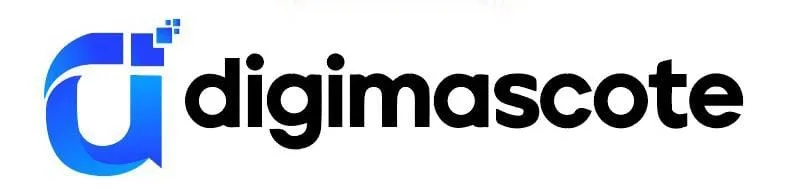






GIPHY App Key not set. Please check settings